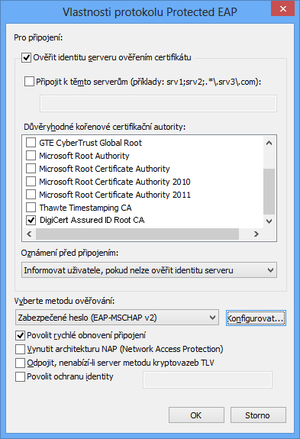Connecting of mobile devices
Warning
20.8.2015 a configuration change was made on radius servers. To access the eduroam network you have to reconfigure your mobile device. The best option is to use an automatic configuration tool eduroam Configuration Assistant Tool. For technically advanced users, it would be enough to change trusted root certification authority to the DigiCert Assured ID Root CA.
eduroam
Students, employees and under certain circumstances guests of UWB, may take advantage of network infrastructure WEBnet to connect their business and personal mobile devices (laptops, tablets, ...) to a wireless network. This connection is provided within project eduroam.
Each user may use their mobile device to take advantage of wired and wireless network eduroam, either on UWB or all other connected academic institutions by complying with the conditions of Operating Rules for connecting mobile devices and Rules WEBnet.
Configuring password for network eduroam
For safety reasons, access to the network eduroam need to use a different password than the one which is used for Orion services. Before using wireless services, each user must set up the network password and at least once every 6 months change or prolong it.
You can set up or change your password on the following website:
Automatic configuration
Once the password is set, you are still required to configure your device to access eduroam. The easiest way is to use an automatic configuration tool. The tool is available for many types of devices and operating systems. Apart of MS Windows it supports Mac OS, Linux, Android and more.
This tool is available at:
After starting the installer, dialog box will appear prompting you to enter your username and password.
Use the following form:
Login: <orion-login>@zcu.cz Password: eduroam password
Manual connection
If you want to set up your connection manually or automatic configuration failed, detailed instructions how to configure eduroam are below.
For proper connection you must fulfill the following conditions:
- You need to have setted up a valid password for eduroam (Check is on the following website Administration cellular connection).
- You need to have stored on the device root authorization certificate DigiCert Assured ID Root CA. Most of the computers should already have it preinstalled. For the phones and tablets it is necessary to download it.
- You need to set the connection parameters according to the instructions for your operating system, or the following parameters:
Security type: WPA2-Enterprise EAP method: PEAP Encryption: MSCHAPv2 Identity: <orion-login>@zcu.cz Password: heslo pro eduroam Certification authority: DigiCert Assured ID Root CA
The most frequently used instructions for connecting
- Instructions for connecting to the wireless network eduroam (Windows Vista)
- Instructions for connecting to the wireless network eduroam (Windows 7)
- Instructions for connecting to the wireless network eduroam (Windows 8)
- Instructions for connecting to the wireless network eduroam (Windows 10)
- Instructions for connecting to the wireless network eduroam (Linux Gnome)
- Instructions for connecting to the unsecured wireless network zcu-mobile (all systems)
- Other instructions
Interactive maps and localization apps
World map of connectivity to the wireless network eduroam
European map of connectivity to the wireless network eduroam
Czech map of connectivity to the wireless network eduroam